How to upload your website files to hostetski hosting via FileZilla.
After you have purchased hosting from Hostetski, an email will be sent to you,
with all the information necessary to download your site using the FileZilla program: -host, login, password.
Before downloading the site files, you need to configure the FileZilla program
The easiest way to add settings for your site in the FileZilla FTP client is to open the FTP client and go to the Site Manager section.
Click on File → Site Manager,
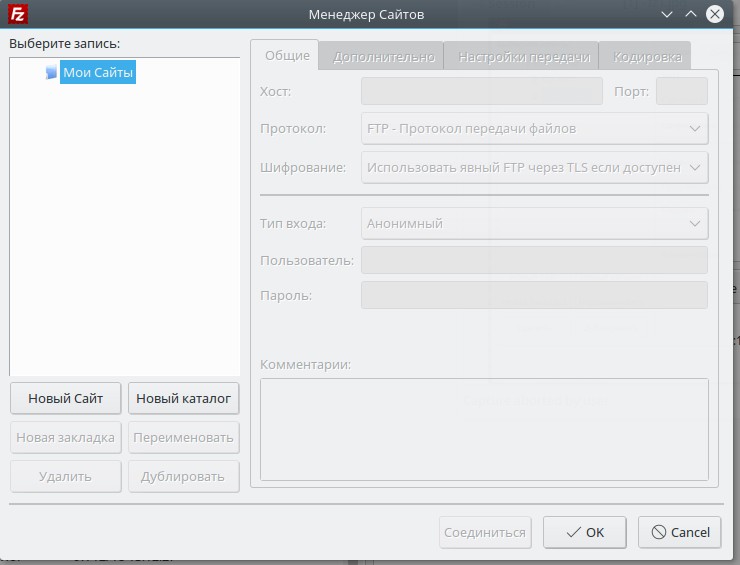
In this window, you need to add your website that you will work with. To do this, click the "New Site" button, highlighting the "My sites" directory.
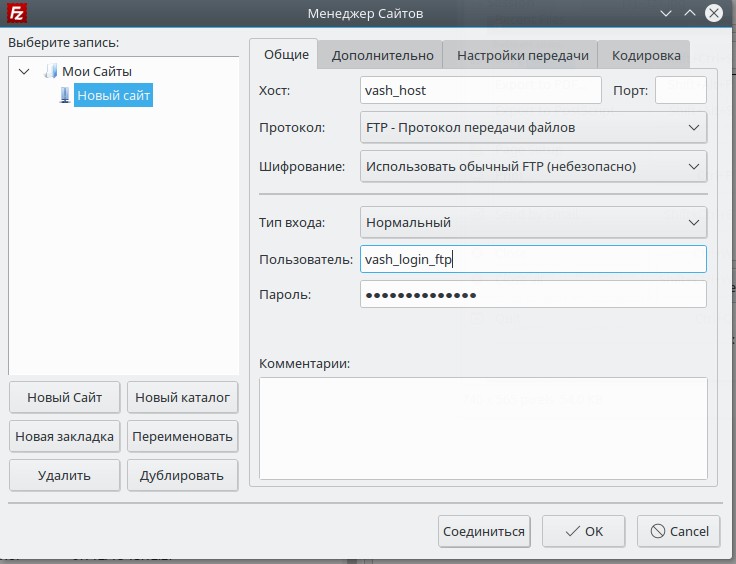
Fill in the required fields:
"Host" - your domain or IP address ;
"Port" - 21 by default ;
"Encryption"- switch to "Use regular FTP"
"Input type" - switch to "normal";
"User" - Your login from the FTP account;
"Password" - Your password from the FTP account.
We take the data from the letter about the new hosting account that comes from Hostetski after placing an order.
Next, click the "Connect" button.
After connecting to your FTP server, you can upload your site files to the server.


