Go to the "Settings" menu on your Android device and select "More" in the "Wireless networks" section, then go to the "VPN" menu and click on "+" to add a new VPN connection:
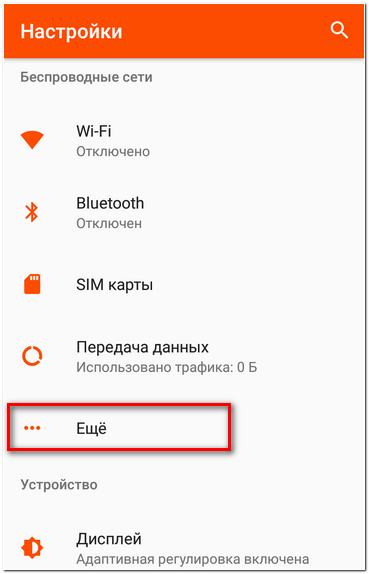
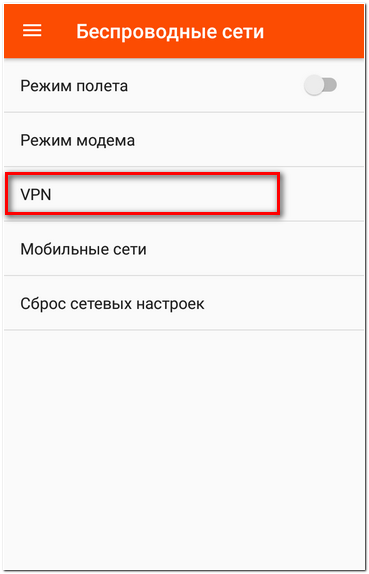
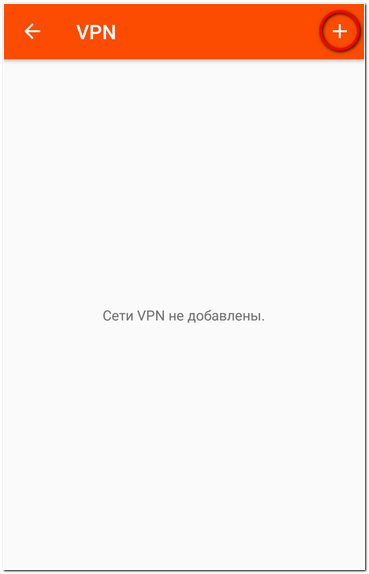
On the next screen, select the connection type - "L2TP/IPsec PSK" and enter the VPN connection parameters: in the "Name" field, enter any name for the connection, for example, "Hostetski:) VPN"; in the "Server address" field - the address of the server (VPS), "General IPSec key" - ipsec shared PSK, "Username" and "Password" from the message that you received by email when activating the service (the message is also available at https://my.hostetski.com/billing.php?do=maillogs in your account):
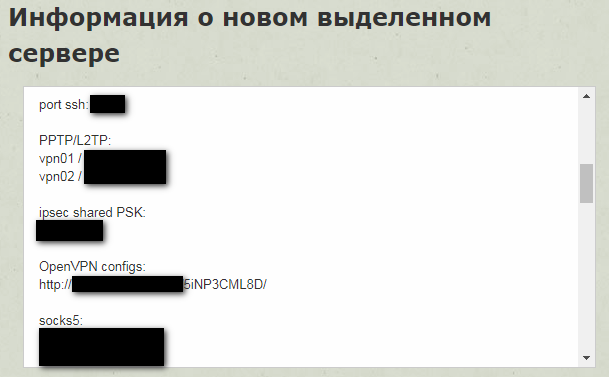
Check the "Permanent VPN" checkbox to allow traffic only when connected to this VPN. Click "Save" to save the created VPN connection:
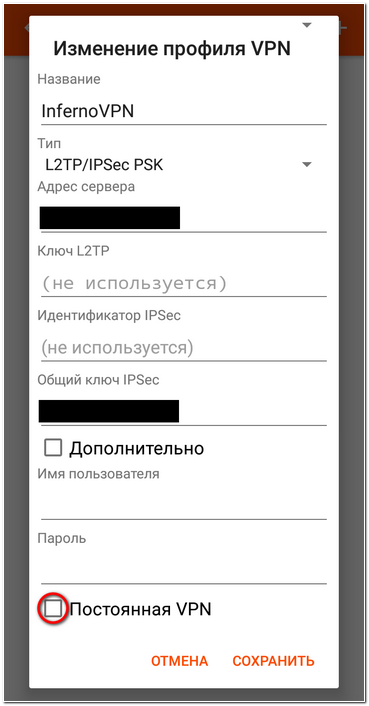
Click on the name of the created VPN connection and enter the username and password; if you did not do this during the connection creation process, check "Save credentials" so as not to enter them when reconnecting. Check the "Permanent VPN" checkbox to allow traffic only when connected to this VPN. Click "Connect":
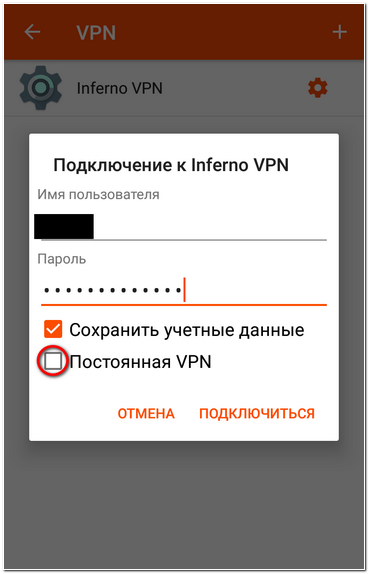
If you have additional questions, you can use our ticket system.


