To set up a VPN connection via L2TP on your iPhone/iPad, go to "Settings" and then "General."
Open the "VPN" section:
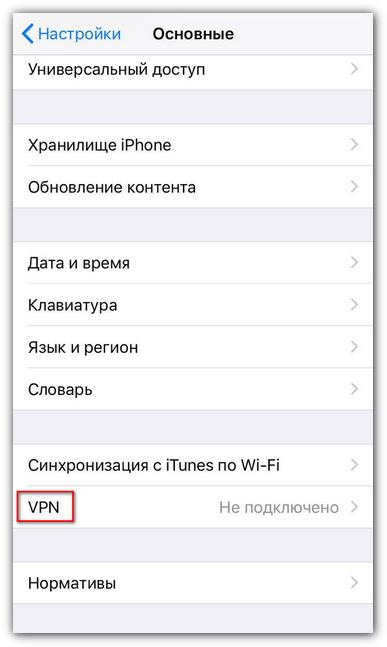
To add a VPN configuration, click on the "Add VPN configuration" button. Specify "Connection type" - L2TP, "Description" - any of your choice, for example, IS_VPN, "Server" - VPN server IP address, "Account" - PPTP/L2TP username, "Password" - PPTP/L2TP password and "Shared key" - ipsec shared PSK from the message you received by email after activating the service (the message is also available at the link https://my.hostetski.com/billing.php?do=maillogs in your account):
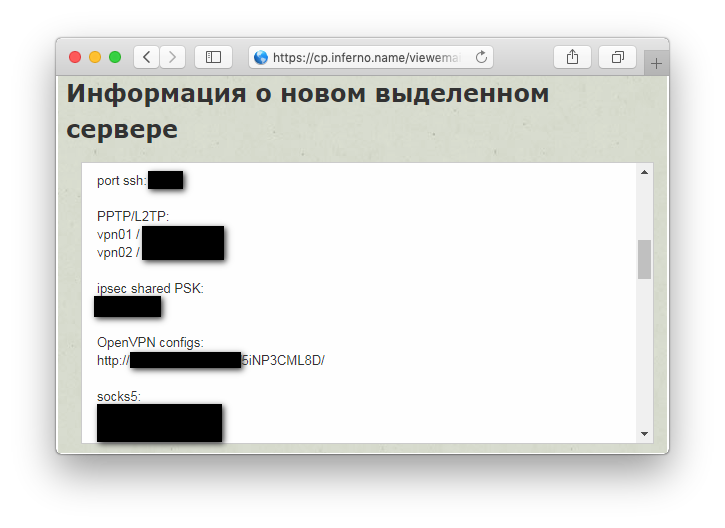
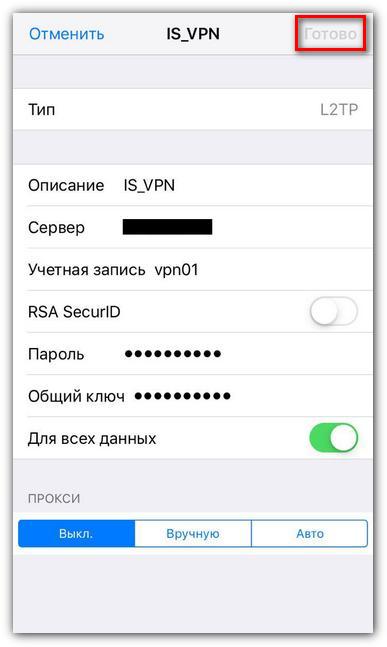
After entering all the data, click "Finish":
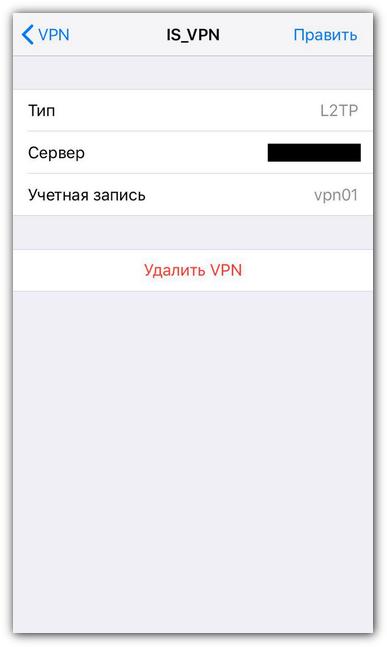
You can now connect to the added VPN configuration by moving the slider to the right. You will see the inscription "Connected" in case of a successful connection:
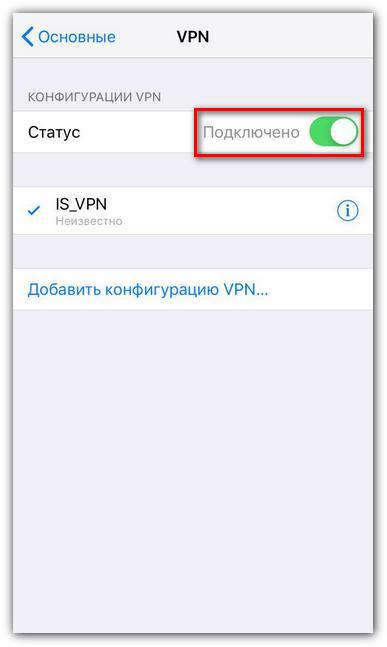
If you have additional questions, you can use our ticket system.


